Google is very conscious of the paralyzing panic caused by losing your Android.
That’s why it’s offered simple tools for locating it: initially via the
Android Device Manager and later by organizing these tools into the My account section. A year after its release that My account section
has been revamped and reorganized to help keep you from despair when
that dramatic realization hits you and you set about taking all possible
recovery measures
From the URL https://myaccount.google.com/ (or
by clicking your profile picture while using any Google service) you’ll
go to the control panel for your account, where you’ll find the
revamped Find my phone section.
Select one of
the devices associated with your Google account from the list, and then
you’ll get a list of possible actions that looks like this:
The
options run from the basic make-my-phone-ring trick to drastic measures
like completely erasing its contents. These are the different sections:
- Make your phone ring or geolocate it: Makes your phone ring even if it’s on silent, and pinpoints its location using GPS.
- Block your phone: Activate a special lock screen that only allows calls to one phone number to inform the owner of the loss.
- Try to call your phone: More than a tool, this is a recommendation. Try calling your phone to see if some good-hearted person has rescued it.
- Log off your phone: This is super important if you think the phone may have fallen into the wrong hands. This keeps anyone from going into any of the tools that use your details to log in.
- Contact your carrier: Another desperate measure. Calling your cellular carrier lets you block your SIM so no one can make calls without your consent.
- Contact local support: In case you’re lucky. It’s a good idea to contact your closest lost-and-found in case your device has turned up there.
- Erase your device: If you’ve lost all hope the only thing left to do is smite your breast and mourn your loss, but not before remotely erasing all your device’s content. Hopefully it doesn’t get to that point.
More information | Google’s Official Blog

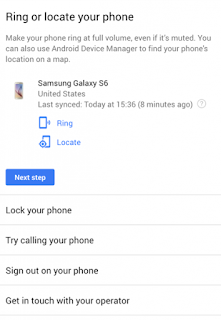
EmoticonEmoticon